AAAL Inclusive Presenter Guidelines
Our aim is to foster an environment that is accessible and inclusive to everyone, including people with disabilities and individuals from other equity-deserving communities. Your cooperation as a presenter is critical in achieving this goal.
In-Person Room Setup
Wheelchair Access
- Ensure there are empty spaces for wheelchair users and do not move chairs into these designated spaces.
- Keep aisles clear to facilitate ease of movement.
Interpreter Location and Communication
- If sign language interpreters are present, allow a clear line of sight between them and the audience. As a presenter, position yourself so that you can easily be seen by both interpreters and the audience.
Presenter Location
- Avoid speaking from darkened areas to help those who rely on lip-reading.
Communication During Presentations
Clarity
- Always use a microphone when available.
- Avoid shouting but make sure you are loud enough to be heard.
- Please use the automatic live captioning functions if available in your presentation software (find out how to do this when using PowerPoint, Google Slides, and Keynote here).
- If all or part of your presentation is pre-recorded, include captions. This not only aids those with hearing impairments but also provides clarity in noisy environments or poor audio conditions. You can find further resources for adding automatic captions to pre-recorded videos of presentations here.
Pace
- Keep a moderate speaking speed.
- If requested by the audience, sign language interpreters, or those using real-time captioning, be prepared to slow down.
- To ensure a moderate speaking speed and/or be able to respond to requests for a possible reduced pace, try to keep your presentation content concise (i.e., do not “overstuff” your presentation content).
Audience Interaction
- If comfortable, introduce yourself with your pronouns and invite attendees to do the same.
- Always repeat questions or statements from the audience to ensure everyone has heard.
- During discussions, one person should contribute at a time, and contributors should identify themselves by name. This is especially important in the presence of sign language interpreters.
Presentation Slides (PowerPoint, Keynote, Canva, Google Slides, etc.) and Audiovisuals
Preparing Slides in Advance of the Conference
Click here to download an inclusive slide template
- Try to prepare your presentation slides in reasonable advance of the conference. Blind or visually impaired participants and sign language interpreters may ask for them in advance to aid them and those with whom they work in their engagement with your ideas.
Font Style
- Use a consistent font and color scheme. Using different styles and colors can make reading more difficult for the audience.
- Sans-serif fonts are strongly recommended as they are easier to read. If using a serif font, choose from the list below as these suggested fonts have less decorative edges (which can cause reading difficulties).
- Recommended sans-serif fonts: Arial, Calibri, Century Gothic, Helvetica, Garamond, Lucida Sans (Windows), Lucida Grande (Mac), Tahoma, Verdana.
- Recommended serif fonts: Book Antiqua, Bookman Old Style, Times New Roman.
Font Size
- In terms of font size, the larger the better. Remember, your slides must be readable, even at the back of the room.
- A good title size is Verdana 40 point.
- A good subtitle or bullet point size is Verdana 32 point.
- Content text should be no smaller than Verdana 24 point.
Using Caps & Italics
- Avoid using all capital letters (e.g., "PLEASE HELP AAAL."), as it makes text hard to read and it conceals the use of acronyms.
- Italics can be used for “quotes,” and to highlight ideas.
Slide Background
- Try to use the same background on each slide.
- Avoid white backgrounds; use either off-white with black text or dark with light colored text.
Use of Color
- Color combinations to avoid include:
- Green and blue
- Dark yellow and green
- Purple and blue
- Orange and green
- Red and green
Text Positioning & Animation
- Avoid putting text/subtitles at the bottom of the screen because people in the back of the room cannot see them.
- Limit animations since they can be distracting for people with visual disabilities. Be consistent if you choose to use them.
Graphics, Charts/Graphs, & Illustrations
- Avoid using unnecessary graphics and those that are difficult to read from a distance.
- Tables and graphs should be presented on individual slides.
- Add alt text to any images on the slides. Blind or visually impaired participants may ask for a copy of your slides in advance of the conference and alt text allows them to read the images. Further resources on including alt text can be found here.
- For any visuals you distribute or display, give a brief verbal description; this is essential for those who are blind or visually impaired.
Slide Content
- Limit each slide to one idea.
- Use bullet points to cover components of each idea.
- Keep each bullet to 1-2 lines.
- Limit the number of bullets in a slide to six.
- Avoid large blocks of text.
Further Resources
-
Further resources on accessible slide design can be found here.
Shareable Materials
Handouts
-
If providing handouts, offer versions in large-print format (14- to 16-point font, boldface).
Shareable versions
- Prepare downloadable versions of your presentation slides or text. Make these available ahead of time if possible or through QR codes.
Online Events
Microphones & Cameras
- When not contributing, mute your microphone to minimize background noise.
- When making an active contribution, please try to keep your camera on to facilitate lip-reading and non-verbal communication.
Turn Management
- During discussions, one person should contribute at a time.
- Those taking a turn should always identify themselves by name.
View these guidelines as a PDF: